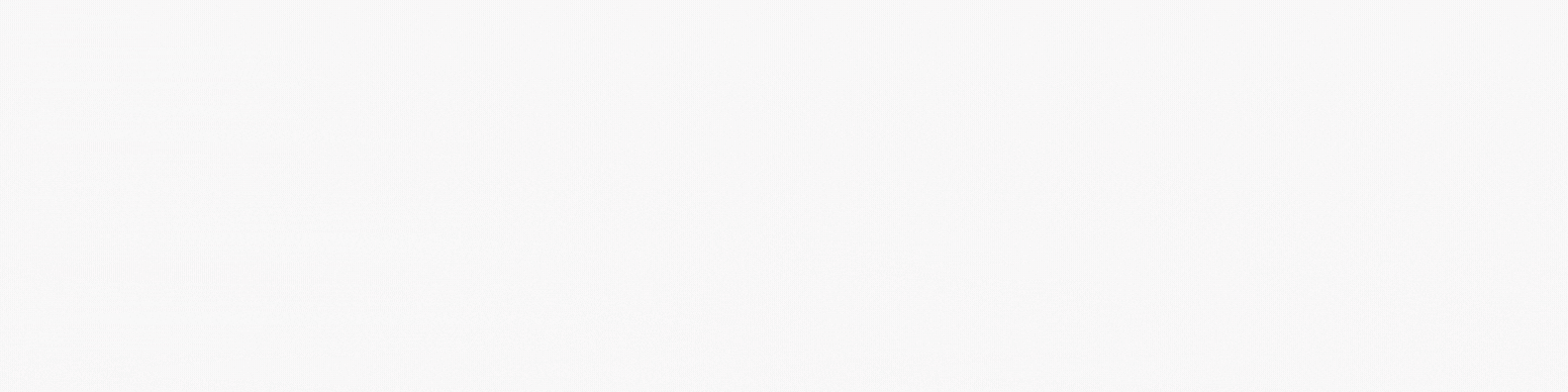Section 1: Introduction
Sidechain compression is a technique used in audio processing to reduce the volume of one track based on the level of another track. This technique is used to prevent one track from overpowering another, and to create a more balanced mix. DaVinci Resolve 18 offers powerful sidechain compression tools that can help you achieve a more professional-sounding mix. In this blog post, we will explore how to use sidechain compression in DaVinci Resolve 18.
Before we dive into the details of using sidechain compression, it’s important to understand the basics of compression. Compression is a process that reduces the dynamic range of an audio signal. In other words, it reduces the difference between the loudest and quietest parts of a track. This can help to make a track sound more consistent and easier to listen to.
Compression is typically applied to individual tracks, but sidechain compression allows you to apply compression to one track based on the level of another track. For example, you could use sidechain compression to reduce the volume of a bass track whenever the kick drum hits. This can help to create a more balanced mix and prevent the kick drum and bass from competing for space in the mix.
Section 2: Setting Up Sidechain Compression in DaVinci Resolve 18
The first step in using sidechain compression in DaVinci Resolve 18 is to set up the sidechain. To do this, you’ll need to create two tracks: the track you want to apply compression to (the “destination track”) and the track that will control the compression (the “source track”).
Next, insert a compressor plugin on the destination track. In the compressor plugin, you should see an option to “enable sidechain.” Click this option to activate the sidechain.
Once the sidechain is enabled, you’ll need to choose the source track. This tells the compressor which track to listen to when applying compression. In the compressor plugin, you should see an option to choose the source track. Select the track you want to use as the source.
Section 3: Adjusting the Threshold
Once you’ve set up the sidechain, you can start adjusting the compressor settings. The first setting to adjust is the threshold. The threshold determines the level at which the compressor will start to reduce the volume of the destination track.
Lowering the threshold will cause the compressor to start reducing the volume at a lower level, while raising the threshold will cause the compressor to start reducing the volume at a higher level.
It’s important to find the right threshold setting for your mix. If the threshold is set too low, the compressor will be triggered too often and the track may sound overly compressed. If the threshold is set too high, the compressor won’t be triggered enough and the track may sound unbalanced.
Section 4: Adjusting the Ratio
The ratio setting determines how much the compressor will reduce the volume of the destination track when the source track reaches the threshold. A higher ratio will result in more compression, while a lower ratio will result in less compression.
It’s important to find the right ratio setting for your mix. If the ratio is set too high, the track may sound overly compressed and unnatural. If the ratio is set too low, the compressor won’t be doing enough to balance the mix.
Section 5: Adjusting the Attack and Release
The attack and release settings determine how quickly the compressor will start to reduce the volume of the destination track and how quickly it will stop reducing the volume when the source track falls below the threshold.
A shorter attack time will cause the compressor to start reducing the volume more quickly, while a longer attack time will cause the compressor to start reducing the volume more slowly. A shorter release time will cause the compressor to stop reducing the volume more quickly, while a longer release time will cause the compressor to stop reducing the volume more slowly.
It’s important to find the right attack and release settings for your mix. If the attack time is set too short, the compressor may start reducing the volume too abruptly and create an unnatural sound. If the attack time is set too long, the compressor may not start reducing the volume quickly enough and the track may sound unbalanced. Similarly, if the release time is set too short, the compressor may stop reducing the volume too abruptly and create an unnatural sound. If the release time is set too long, the compressor may not stop reducing the volume quickly enough and the track may sound unbalanced.
Section 6: Using a Sidechain EQ
A sidechain EQ can be used to further refine the sidechain compression effect. A sidechain EQ allows you to filter the source track before it is used to trigger the compressor. This can be useful if you only want certain frequencies to trigger the compression.
For example, you could use a sidechain EQ to filter out the low frequencies of a vocal track before it is used to trigger compression on a guitar track. This would allow the guitar to come through more clearly when the vocalist is singing.
Section 7: Using Sidechain Compression for Ducking
One common use of sidechain compression is for ducking. Ducking is a technique used to reduce the volume of one track when another track is playing. For example, you could use sidechain compression to reduce the volume of a background music track whenever a voiceover track is playing.
To do this, set up the sidechain compression as described above, but instead of using the source track to trigger compression, use the voiceover track to trigger the compression. This will cause the background music track to be reduced in volume whenever the voiceover track is playing.
Section 8: Using Sidechain Compression for Pumping
Another common use of sidechain compression is for pumping. Pumping is a technique used to create a rhythmic effect by reducing the volume of one track in time with another track. For example, you could use sidechain compression to reduce the volume of a synth track in time with a kick drum track.
To do this, set up the sidechain compression as described above, but adjust the attack and release settings to create a rhythmic effect. For example, you could set the attack time to be in time with the kick drum and the release time to be slightly longer. This will create a rhythmic pumping effect that is in time with the kick drum.
Section 9: Conclusion
Sidechain compression is a powerful technique that can help you achieve a more professional-sounding mix. DaVinci Resolve 18 offers powerful sidechain compression tools that are easy to use and can help you achieve a balanced mix. By adjusting the threshold, ratio, attack, and release settings, as well as using a sidechain EQ, you can create a wide range of sidechain compression effects. Whether you’re using sidechain compression for ducking, pumping, or just to balance your mix, it’s an essential tool for any audio engineer.
Section 10: Resources
For more information on using sidechain compression in DaVinci Resolve 18, check out the official DaVinci Resolve 18 audio manual. There are also many online resources available that provide tips and tutorials on using sidechain compression, such as the Waves Audio website and the Sound on Sound website.