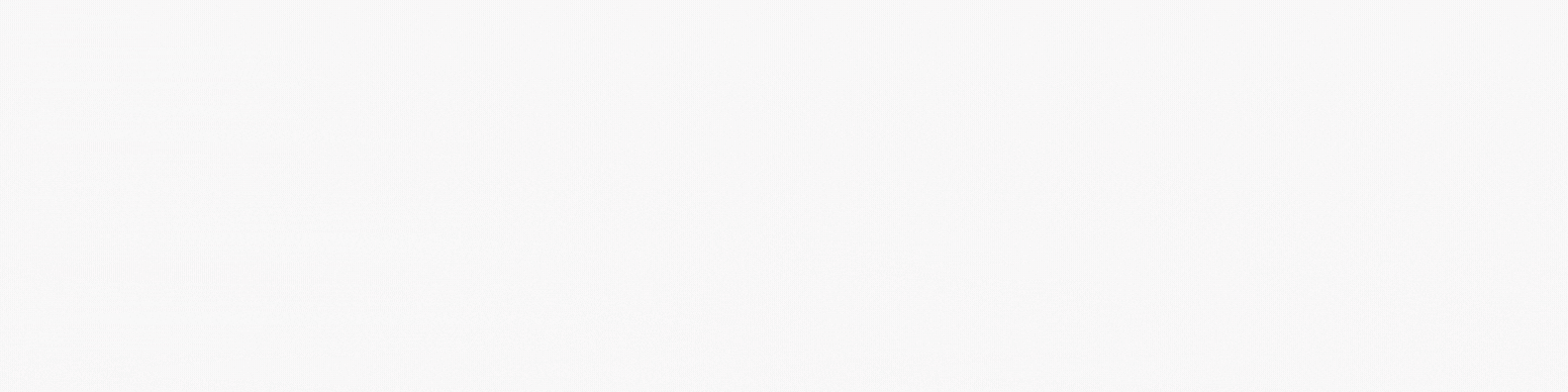Write-up on how to connect your Discord account and Twitch/youtube account, and why this is a good idea.
How to Activate Your Twitch Connection in Discord, and Why It Is Beneficial
Section 1: Introduction
If you’re an avid gamer, you’ve probably heard of Twitch and Discord. Twitch is a popular streaming platform for gamers, while Discord is a communication app used by gamers to chat with friends and other players. Did you know that you can connect Twitch to Discord? In this blog post, we’ll show you how to activate your Twitch connection in Discord and explain why it’s beneficial.
Section 2: Benefits of Activating Twitch Connection in Discord
Activating your Twitch connection in Discord comes with several benefits. For starters, it allows you to share your Twitch stream with your Discord friends seamlessly. Additionally, you can receive notifications on Discord when your favorite streamers go live. You can also link your Discord account to your Twitch account, which makes it easier to connect with other Twitch streamers and viewers.
Furthermore, activating your Twitch connection in Discord can help you grow your Twitch channel. By sharing your Twitch stream with your Discord friends, you can increase your viewership and gain more followers. You can also join Discord communities related to your favorite games or streamers, which can help you connect with like-minded individuals and grow your audience.
In short, activating your Twitch connection in Discord can help you build a stronger gaming community and grow your Twitch channel.
Section 3: Linking Your Twitch Account to Discord
The first step to activating your Twitch connection in Discord is linking your Twitch account to Discord. Here’s how to do it:
- Open Discord and go to User Settings.
- Click on the Connections tab.
- Click on the Twitch icon and sign in with your Twitch account.
- Authorize Discord to access your Twitch account.
- Once you’ve authorized Discord, your Twitch account will be linked to Discord.
Section 4: Connecting Your Twitch Stream to Discord
After linking your Twitch account to Discord, the next step is connecting your Twitch stream to Discord. Here’s how to do it:
- Open Discord and go to User Settings.
- Click on the Connections tab.
- Scroll down to the Twitch section and click on the “Join Server” button.
- Authorize Discord to access your Twitch account.
- Once you’ve authorized Discord, you can choose which Discord server you want to connect your Twitch stream to.
- Click on the server, and your Twitch stream will be connected to Discord.
Section 5: Setting Up Twitch Notifications on Discord
One of the benefits of activating your Twitch connection in Discord is receiving notifications when your favorite streamers go live. Here’s how to set up Twitch notifications on Discord:
- Open Discord and go to User Settings.
- Click on the Connections tab.
- Scroll down to the Twitch section and click on the “Enable Notifications” button.
- Authorize Discord to access your Twitch account.
- Once you’ve authorized Discord, you can choose which Discord server you want to receive Twitch notifications on.
- Click on the server, and you’ll receive notifications when your favorite streamers go live.
Section 6: Exploring Discord Communities
Another benefit of activating your Twitch connection in Discord is being able to explore Discord communities related to your favorite games or streamers. Here’s how to explore Discord communities:
- Open Discord and go to the Server Discovery tab.
- Search for Discord communities related to your favorite games or streamers.
- Join the communities that interest you.
- Connect with like-minded individuals and grow your audience.
Section 7: Using Discord to Promote Your Twitch Channel
Discord can be a powerful tool for promoting your Twitch channel. Here are some tips on how to use Discord to promote your Twitch channel:
- Share your Twitch stream with your Discord friends.
- Join Discord communities related to your favorite games or streamers and share your Twitch stream with the community.
- Offer exclusive content or rewards to your Discord followers.
- Collaborate with other Twitch streamers who are also on Discord.
Section 8: Best Practices for Using Twitch and Discord Together
Now that you know how to activate your Twitch connection in Discord and the benefits of doing so, here are some best practices for using Twitch and Discord together:
- Make sure to link your Twitch account to Discord to receive notifications when your favorite streamers go live.
- Connect your Twitch stream to a Discord server to share your stream with your friends and followers.
- Join Discord communities related to your favorite games or streamers to connect with like-minded individuals and grow your audience.
- Use Discord to promote your Twitch channel and collaborate with other Twitch streamers.
Section 9: Conclusion
Activating your Twitch connection in Discord can help you build a stronger gaming community, grow your Twitch channel, and stay up-to-date with your favorite streamers. By following the steps outlined in this blog post, you can link your Twitch account to Discord, connect your Twitch stream to a Discord server, and set up Twitch notifications on Discord. You can also explore Discord communities related to your favorite games or streamers and use Discord to promote your Twitch channel.
Section 10: Additional Resources
For more information on how to use Twitch and Discord together, check out the following resources: